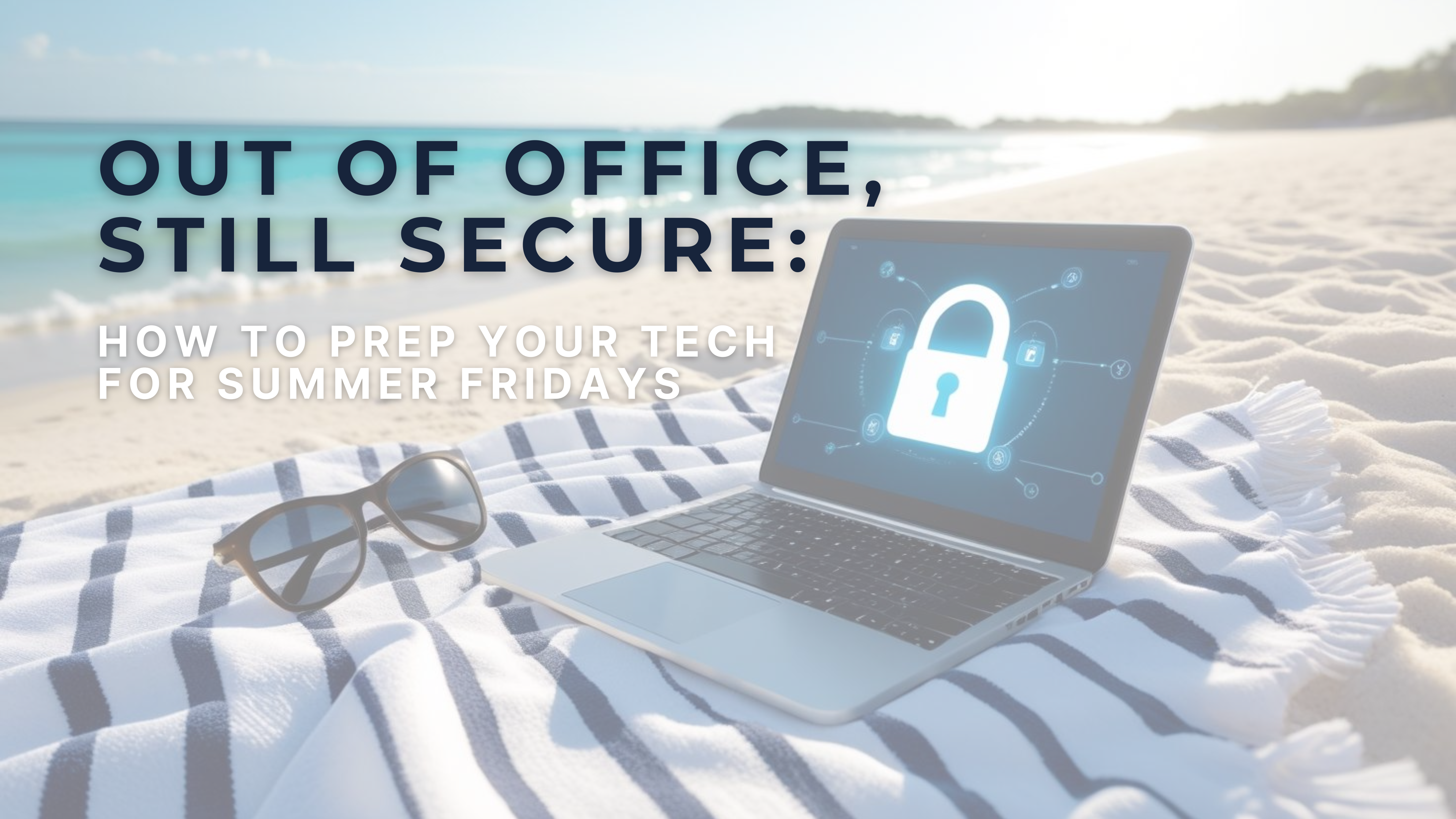Word 365 Time-Saving Tips to Boost Your Productivity
Are you ready to unlock the full potential of Word 365 and supercharge your productivity? Look no further! In this blog post, we will reveal 10 incredible time-saving tips that will transform the way you work with Word 365. Let’s dive in!
- Simplify Formatting: Utilize Word Styles to apply consistent formatting to headings, subheadings, and paragraphs.
- Master the Navigation Pane: Easily navigate through lengthy documents by using the Navigation Pane to jump to specific sections.
- Harness Quick Parts: Save commonly used text, graphics, or tables as Quick Parts to quickly insert them into your documents.
- Customize the Ribbon: Personalize Word 365 by adding frequently used commands to the Ribbon for quick and easy access.
- Utilize Smart Lookup: Highlight a word or phrase, right-click, and select Smart Lookup to quickly find definitions, synonyms, and more.
- Take Advantage of AutoCorrect: Create custom AutoCorrect entries for repetitive text, symbols, or phrases, saving you time and effort.
- Optimize Templates: Design custom templates with predefined styles, layouts, and content to streamline document creation.
- Collaborate with Co-Authoring: Enable real-time collaboration and simultaneous editing by sharing documents on the cloud.
- Use Track Changes: Track and review changes made by multiple collaborators to ensure seamless document revisions.
- Automate with Macros: Record repetitive tasks as macros and assign them to buttons, saving you time on repetitive actions.
By incorporating these time-saving tips into your Word 365 workflow, you’ll experience a significant boost in productivity. Say goodbye to manual processes and hello to streamlined efficiency!
Remember, efficiency is key when it comes to tackling your workload effectively. With Word 365 and these powerful tips, you’ll breeze through your tasks, saving valuable time and effort.
So, what are you waiting for? Start implementing these tips today and revolutionize the way you work with Word 365!
Looking to optimize your productivity with Microsoft Word 365 but need assistance? Our team of IT professionals is here to help. If you need guidance on implementing these time-saving tips or require customized solutions to meet your specific business needs, we can help you.