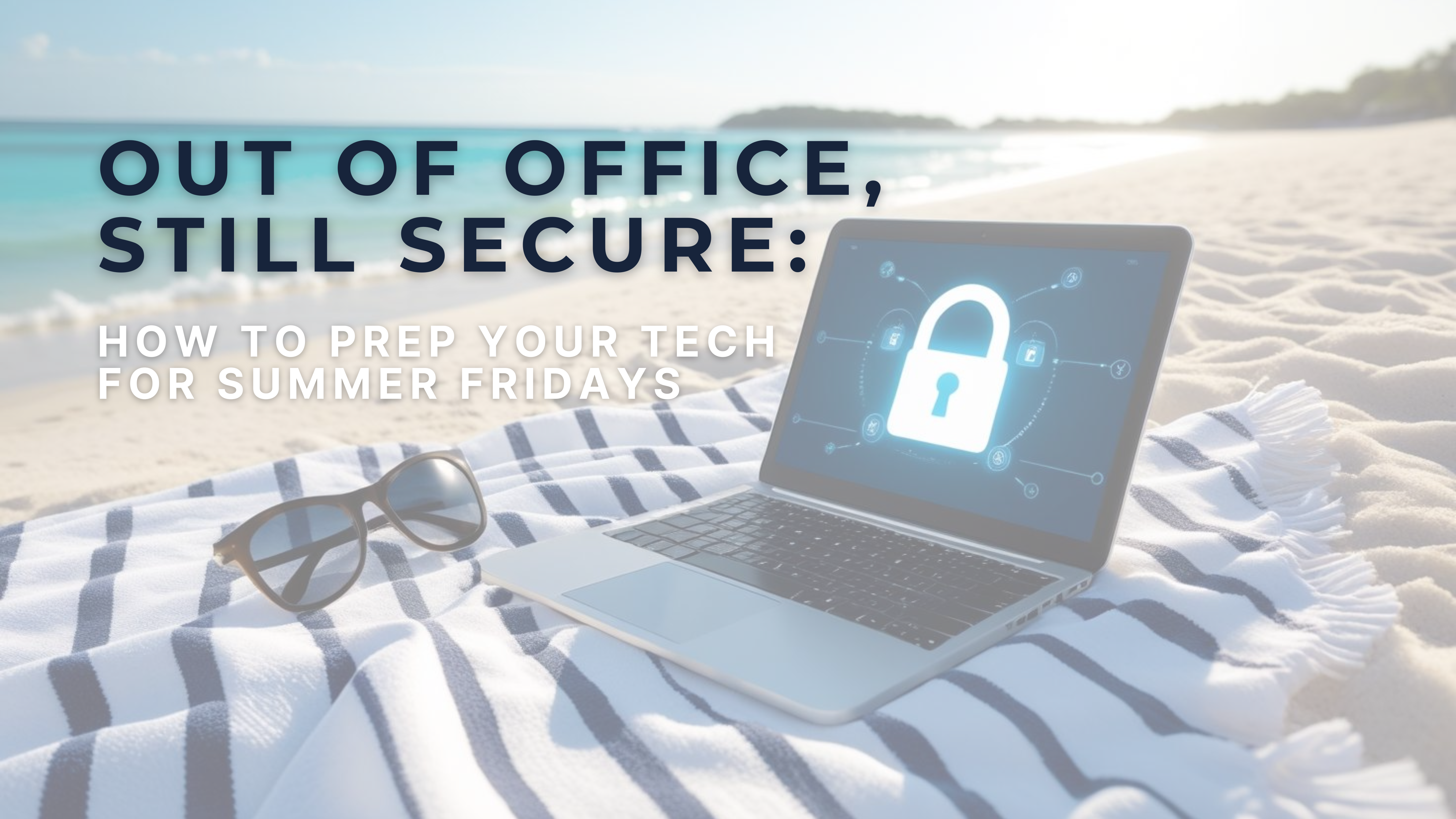In the world of business, efficiency is key. As an entrepreneur or small business owner, you’re likely juggling multiple tasks simultaneously, from managing clients to overseeing operations. Amidst this hustle, staying on top of your finances is crucial. Thankfully, tools like QuickBooks offer indispensable features to streamline your accounting processes. One such feature is the ability to set up recurring invoices, which can save you time and ensure timely payments from your clients. In this blog, we’ll walk you through the process of setting up recurring invoices in QuickBooks.
Why Use Recurring Invoices?
Before diving into the how-to, let’s briefly discuss the importance of recurring invoices. Recurring invoices are a boon for businesses that offer subscription-based services, retainers, or regularly scheduled billings. By automating the invoicing process, you can eliminate the need to manually create invoices each billing cycle, reducing the risk of errors and saving valuable time. Moreover, recurring invoices help maintain consistency in your cash flow, ensuring that you receive payments promptly and predictably.
Getting Started with QuickBooks
Assuming you’re already using QuickBooks for your accounting needs, let’s jump into setting up recurring invoices:
- Navigate to the Gear Icon: Log in to your QuickBooks account and click on the gear icon located in the upper right corner of the screen. From the dropdown menu, select “Recurring Transactions” under the “Lists” section.
- Create a New Template: On the Recurring Transactions page, click on the “New” button to create a new template. Choose “Invoice” as the transaction type.
- Set Recurrence Schedule: Next, you’ll need to specify how often you want the invoice to recur. QuickBooks offers several options, including daily, weekly, monthly, and yearly. Select the frequency that aligns with your billing cycle.
- Enter Customer and Invoice Details: Now, it’s time to fill in the necessary details for the invoice. Enter the customer’s name, email address, billing terms, and any other relevant information. You can also customize the invoice template to reflect your branding by adding your logo and company details.
- Add Products or Services: If you offer multiple products or services, you can add them to the invoice template along with their descriptions, quantities, and prices. QuickBooks allows you to create a list of products and services that you can easily select from when creating invoices.
- Review and Save: Once you’ve entered all the required information, take a moment to review the invoice template for accuracy. Double-check the recurrence schedule, customer details, and line items to ensure everything is correct. Finally, click “Save Template” to save your recurring invoice.
Managing Recurring Invoices
After setting up recurring invoices, QuickBooks will automatically generate and send them according to the schedule you’ve defined. However, it’s essential to periodically review and manage your recurring invoices to ensure they remain up-to-date and accurate. Here are a few tips for managing recurring invoices effectively:
- Monitor Payment Status: Track payments received against recurring invoices to identify discrepancies or overdue payments. QuickBooks provides reports and alerts to help you manage your accounts receivable.
- Update as Needed: Periodically review your recurring invoices to ensure they reflect any changes in pricing, terms, or services offered. You can easily edit or delete recurring invoice templates as needed.
- Communicate with Clients: Maintain open communication with your clients regarding recurring invoices. Notify them in advance of any changes to billing terms or pricing to avoid confusion.
Setting up recurring invoices in QuickBooks is a simple yet powerful way to streamline your billing process and ensure consistent cash flow for your business. By automating invoicing tasks, you can focus your time and energy on growing your business rather than getting bogged down in administrative tasks. Whether you offer subscription-based services, retainers, or regular billings, leveraging QuickBooks’ recurring invoice feature can save you time, reduce errors, and improve your bottom line. So why wait? Get started today and take control of your finances with QuickBooks.