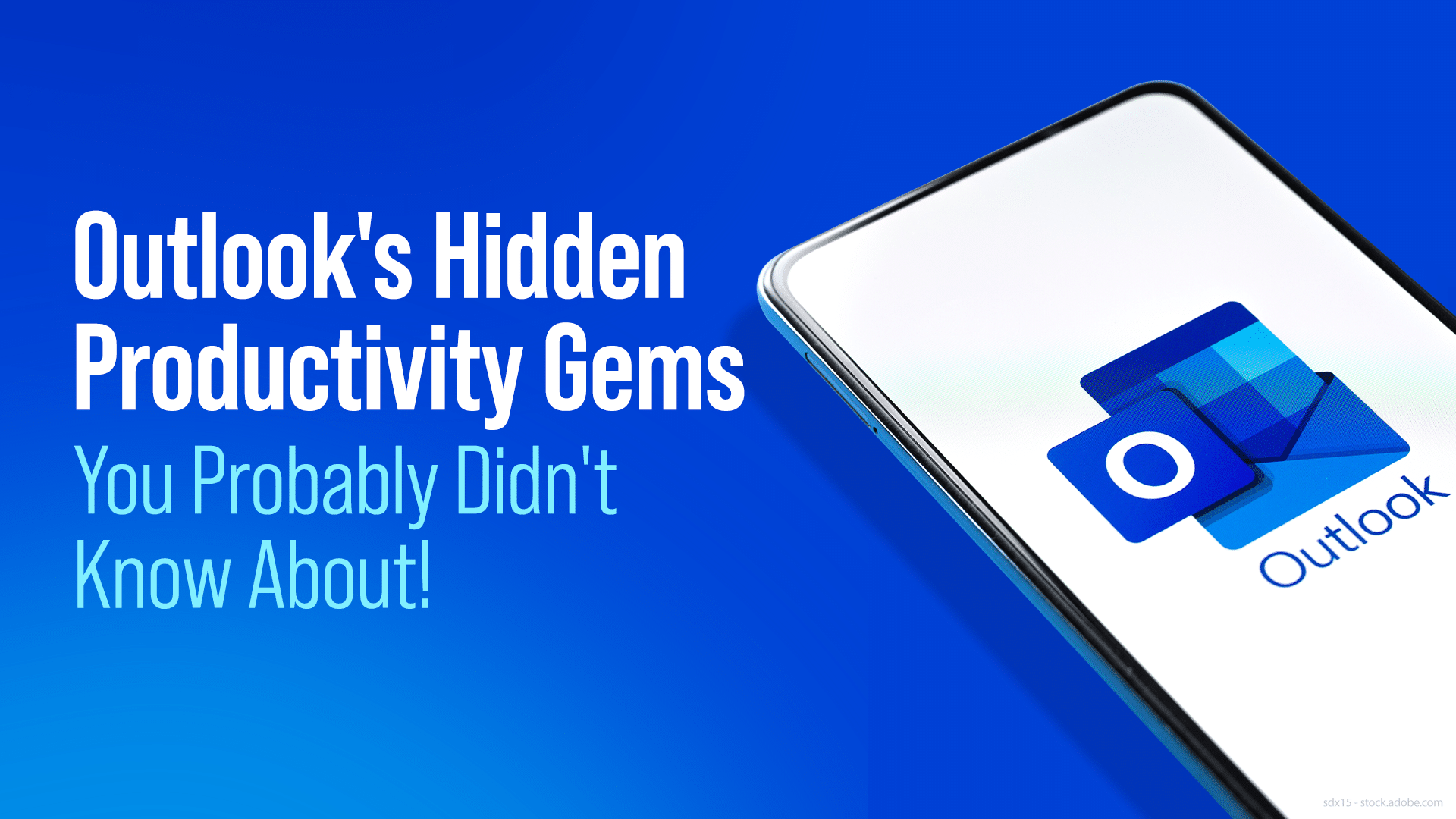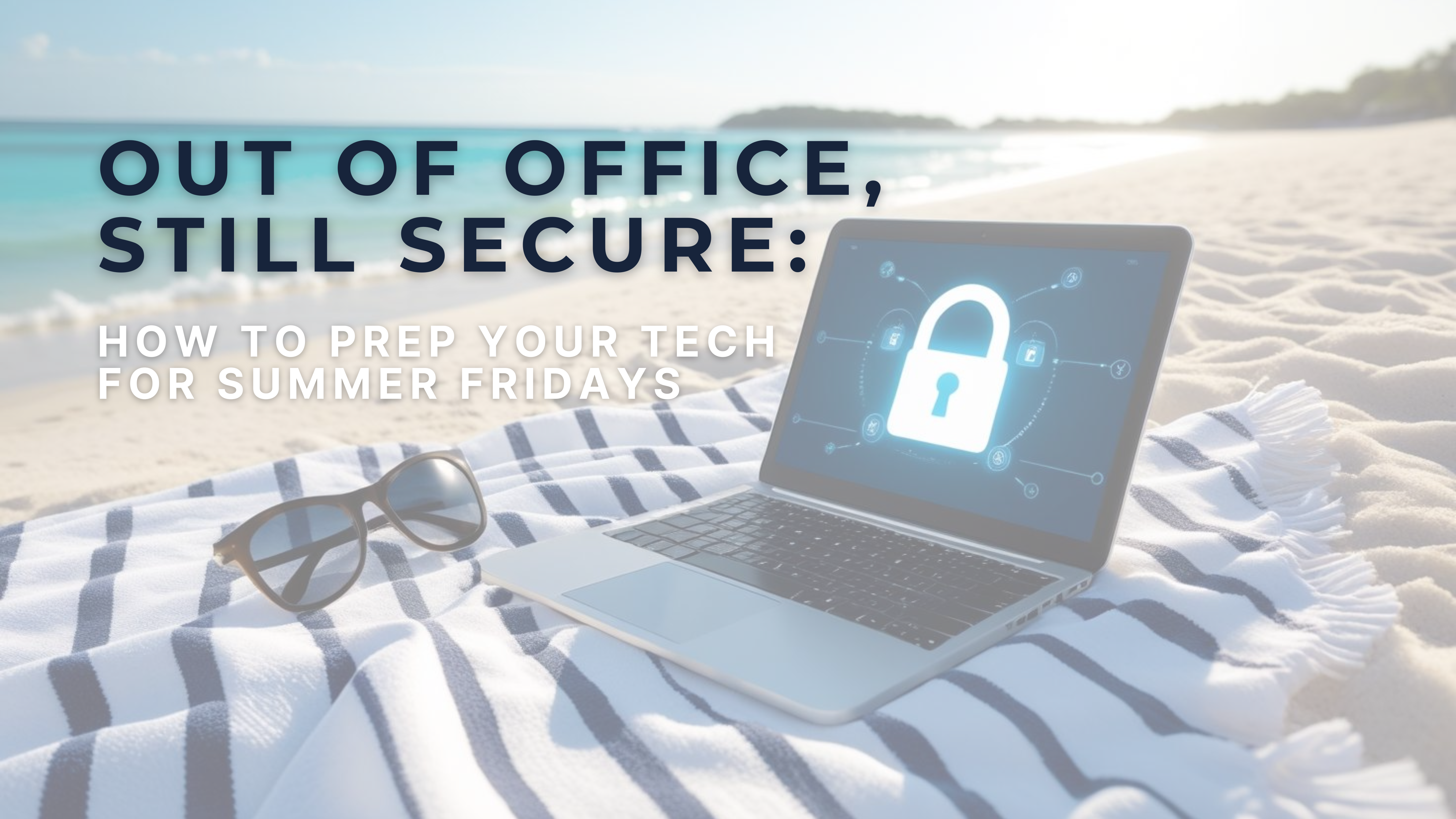Outlook is one of Microsoft’s most popular and versatile email and productivity tools. While many of us are familiar with its basic functions, Outlook’s hidden productivity gems are waiting to be discovered. This blog post uncovers seven cool and lesser-known features to enhance your Outlook experience. Let’s dive in and unleash the full potential of this powerful application!
1. Schedule Emails for Later Delivery:
Did you know that you can compose an email and schedule it to be sent at a later time? Whether you want to plan ahead or avoid flooding someone’s inbox during non-working hours, this feature is a game-changer. Just write your email as usual, click the “Options” tab, and select “Delay Delivery.” Choose the desired date and time, and Outlook takes care of the rest. Your message is delivered at the perfect moment.
2. Customize Quick Steps:
Tired of performing repetitive tasks in Outlook? Quick Steps are your answer! These customizable shortcuts allow you to automate various actions, such as forwarding emails to specific recipients, moving messages to designated folders, or creating new appointments. To get started, go to the “Home” tab, find “Quick Steps,” and click “Manage Quick Steps” to tailor them to your workflow.
3. Ignore Conversations:
Are noisy email threads cluttering your inbox? You can now silence those pesky conversations using the “Ignore” feature. By selecting a message and clicking “Ignore” on the “Home” tab, Outlook moves all related messages to your “Deleted Items” folder, decluttering your inbox and keeping it focused on what truly matters.
4. Use @Mentions to Get Someone’s Attention:
Need to ensure someone reads your email urgently? Utilize the @mentions feature to grab their attention. Simply type “@” followed by the recipient’s name in the email body, and Outlook automatically highlights the mentioned person’s name and sends them a notification. It’s a quick way to ensure your message isn’t lost in the shuffle.
5. Schedule Meetings with Microsoft Teams Integration:
Scheduling can be a hassle in the era of remote work and virtual meetings. Luckily, Outlook’s seamless integration with Microsoft Teams has your back. When creating a new event, click “Add Online Meeting” to automatically generate a Teams link. This way, participants can easily join the virtual meeting at the appointed time, saving everyone time and effort.
6. Peek at Your Calendar While Composing Emails:
Stay on top of your schedule without switching windows. With the “Peek” feature, you can view your calendar events without leaving your email composition screen. Click the calendar icon on the bottom left-hand corner, and a mini calendar will pop up, displaying your upcoming events.
7. Set Automatic Replies for Different Time Periods:
Heading out for vacation or going on a business trip? Customize automatic replies based on different time periods using “Automatic Replies (Out of Office).” In the “File” tab, select “Automatic Replies” and specify the dates you’ll be away. You can even set different messages for colleagues and external contacts.
Outlook is more than just an email application; it’s a powerful productivity tool that can streamline your work and communication. By exploring these hidden features, you can maximize your efficiency and make your Outlook experience even more enjoyable. Try them out and unlock the full potential of this amazing software! Happy emailing!